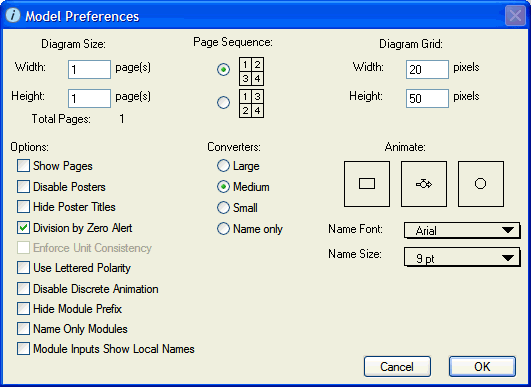
Use the Model Preferences dialog box to select the visual characteristics of the model diagram on the Map and Model layers.
To open this dialog box, choose Model Prefs from the Model menu (on the Map or Model layers).
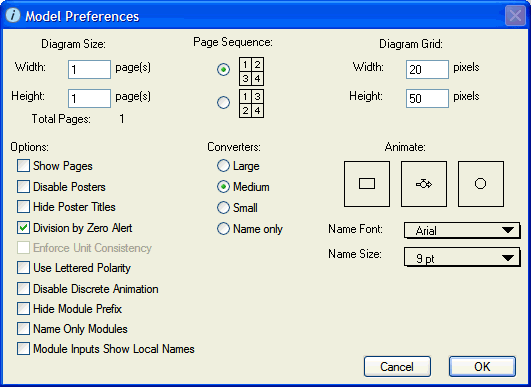
Use the options in this section to specify the size (in pages) of the model.
Displays the total number of pages on the Map/Model layer, as determined by the values specified for the diagram size.
Use these options to select the page order for the pages in the model.
 – Select this option to have pages ordered horizontally, row by row.
– Select this option to have pages ordered horizontally, row by row. – Select this option to have pages ordered vertically, column by column.
– Select this option to have pages ordered vertically, column by column.Use the options in this section to specify the size of the invisible diagram grid. The grid allows you to align your model entities and other items neatly with the Align To Grid command (available on the Model and Interface menus when one or more model items are selected).
The default grid size is 20 pixels wide by 50 pixels high. The minimum grid size in either direction is 4 pixels. The maximum is 250 pixels.
Enforce Unit Consistency – This option is not available in the current version.
Select the size for converters used in the model: Large, Medium, or Small. To have just converter names appear only, instead of both converter names and icons, select the Name only option.
Select the types of building blocks (stocks, flows, and converters) that you want to be animated during model simulations. By default, all three building block types are selected for animation.
To select a building block for animation, click its icon once. A rectangle around the building block icon means that the building block will be animated. To de-select a building block, click it again to remove the rectangle.
 – Select this option to animate all stocks in the model.
– Select this option to animate all stocks in the model. – Select this option to animate all flows in the model.
– Select this option to animate all flows in the model. – Select this option to animate all converters in the model.
– Select this option to animate all converters in the model.Select the font style for building block and object names.
Select the font size for building block and object names.